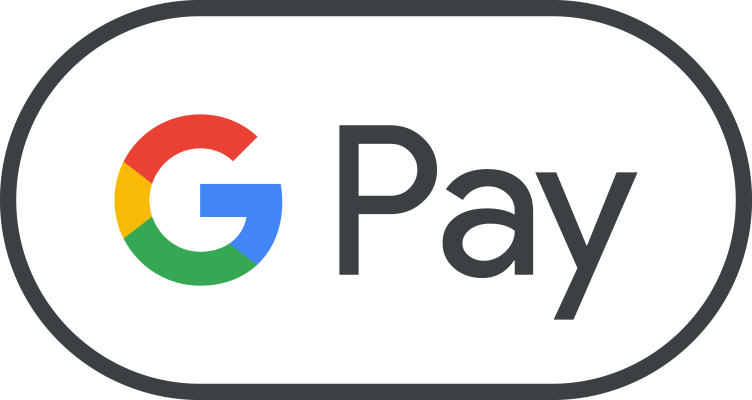Google PayTM FAQ's
Is Google Pay secure?
Google Pay protects your payment info with multiple layers of security to help keep your account safe.
Are my credit and debit card numbers passed to the merchant when I shop in-stores with Google Pay?
When you use your phone to pay in stores, Google Pay doesn’t send your actual credit or debit card number with your payment. Instead, an encrypted virtual account number is used to represent your information – so your real card details stay safe.
What information is stored about my purchases with Google Pay?
What if my device with Google Pay is lost or stolen? | Heritage Bank
What verification is required to make a Google Pay purchase?