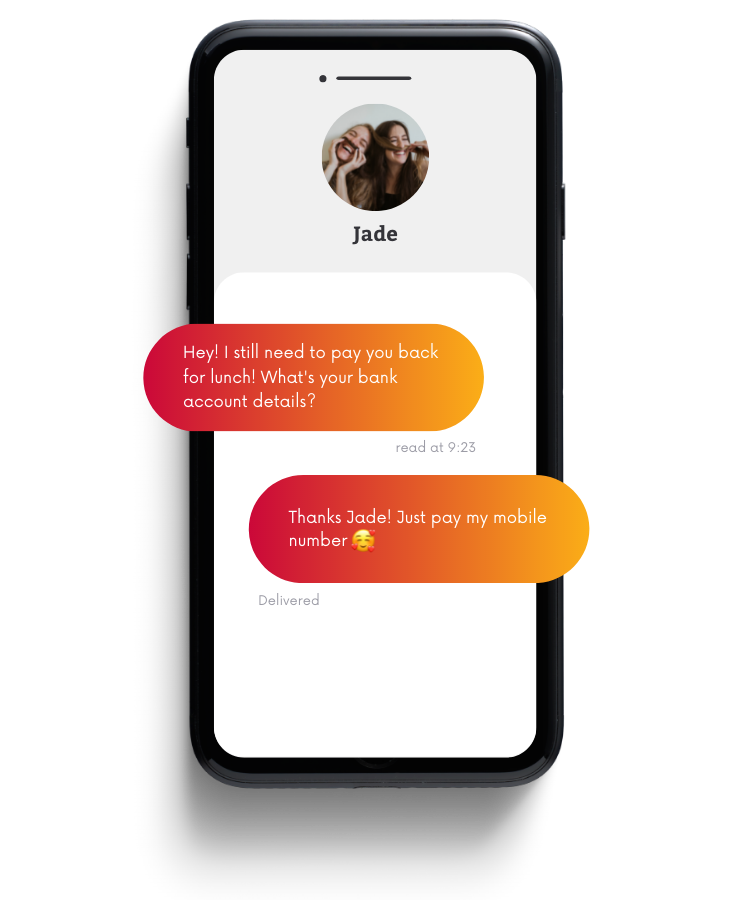Mobile Banking App
PayID
Catching up with friends and can't split the bill? Forget your account number and BSB! Get paid to your email address or Australian mobile number* when you set up a PayID with Heritage Bank.
Other ways to bank
Other ways to bank
Our Mobile Banking App gives you a convenient way to bank on the go, pay bills, manage your cards and much more. Download the App today.
Learn more
Google Pay™
Google Pay™ is the fast, simple way to pay at millions of places – on sites, in apps, and in stores.
Learn more
Heritage Online
Whether you're on the go, at the office or at home, Heritage Online lets you manage your accounts in one place, at a time that suits you.
Learn more
SMS and Email Alerts
SMS and Email Alerts makes it even easier to keep track of significant actions on your accounts. When one of your chosen Alerts is triggered, you'll receive real-time notification, to your mobile phone or inbox.
Learn more
Banking Branchless
No matter where you’re located, we have banking solutions to help you including 24/7 service, online account opening, Bank@Post and much more.
Learn more
Fitbit Pay™
Add your Heritage Visa credit or debit cards to Fitbit Pay and make secure contactless payments on the go.
Learn more
Garmin Pay
Add your Heritage Visa credit or debit cards to Garmin Pay™ and make secure contactless payments on the go.
Learn more
PayID
Forget your account number and BSB! Get paid to your email address or Australian mobile number when you set up a PayID with Heritage.
Learn more
PayTo
PayTo is an easy, digital way to pay businesses directly from your Heritage Bank account.
Learn more
Phone Banking
Run out of data or don't have a smartphone? You can still check your balances and perform basic transactions from any phone, including landlines, with Heritage Access Line.
Learn more
Samsung Pay
Samsung Pay is the smart wallet which allows you to easily make payments using your Samsung device.
Learn more